Using your iPhone as a personal hotspot is a great way to share your cellular data connection with other devices, such as laptops, tablets, and smartphones. We often do this in our day-to-day work on our iPhone apps. Whether you're traveling and need to connect your computer to the Internet or at home and your Wi-Fi is down, your iPhone can act as a bridge between your cellular connection and other devices. In this article, we'll go over the step-by-step process of setting up a personal hotspot on your iPhone and share some valuable tips and tricks that will help you get the most out of this feature.
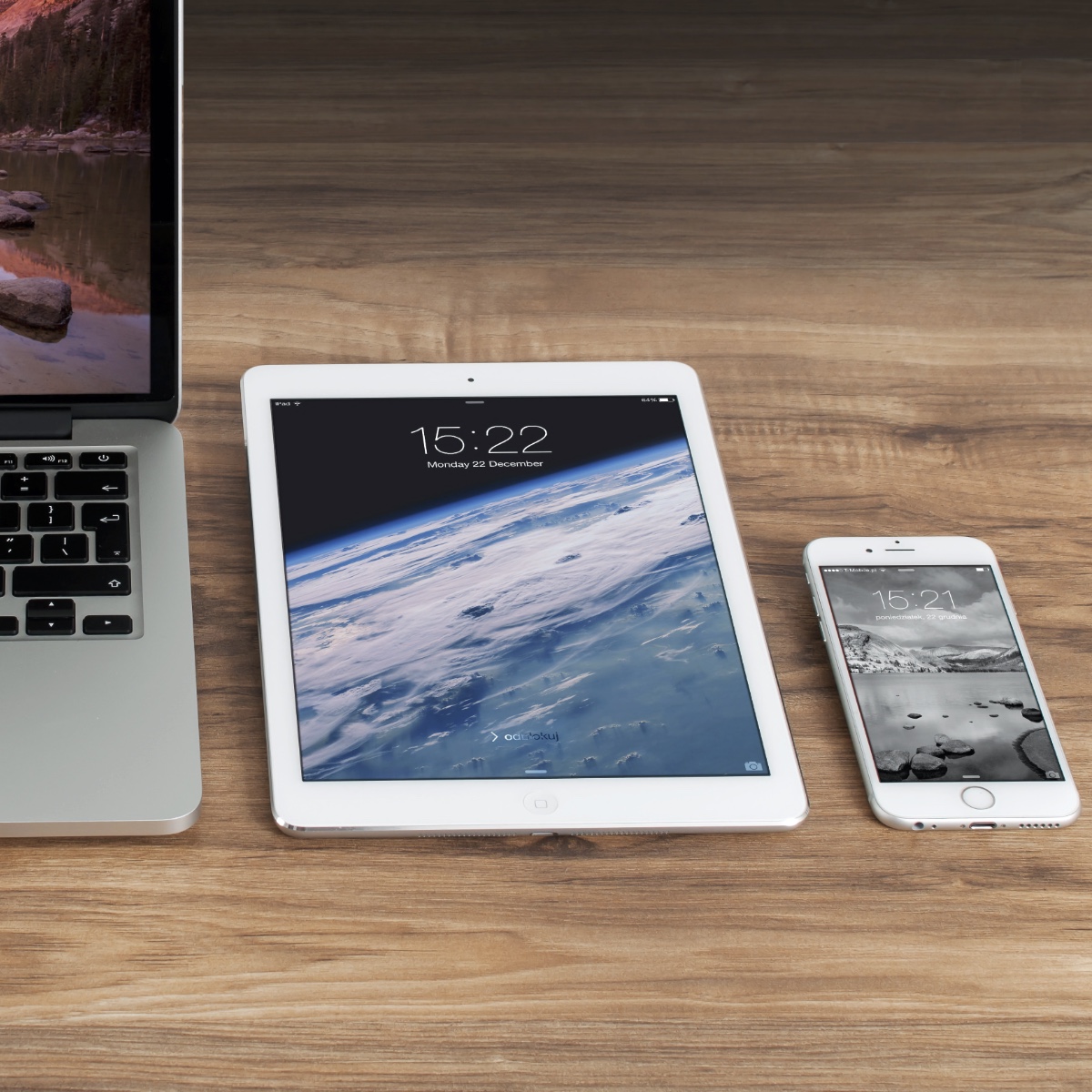
Jump to:
Step 1: Check Your Cellular Plan
Before using your iPhone as a personal hotspot, you'll need to ensure your cellular plan includes this feature.
Many phone plans, including those offered by major carriers like AT&T, Verizon, and T-Mobile, have a personal hotspot feature, but it may only be included in some plans.
If you need clarification on whether your plan includes this feature, contact your carrier's customer service department to confirm.
Step 2: Turn on Your Personal Hotspot
Once you've confirmed that your plan includes the personal hotspot feature, you're ready to set it up.
1. Go to Settings on your iPhone.
2. Tap on Cellular.
3. Tap on Personal Hotspot.
4. Toggle the switch to turn on the personal hotspot.
When you turn on the personal hotspot, your iPhone will create a Wi-Fi network that other devices can connect to.
Step 3: Connect Other Devices to Your Personal Hotspot
Once your personal hotspot is set up, you can connect other devices to it by following these steps:
- First, go to the Wi-Fi settings on the device that you want to connect.
- Next, find the name of your iPhone's personal hotspot in the selection list of available Wi-Fi networks. Its name is usually your first name + "iPhone".
- Finally, select your iPhone's personal hotspot and enter the password that appears on your iPhone's screen.
Your device should now be connected to the Internet through your iPhone's personal hotspot.
Tips and Tricks
Name and Password
You can change the name and password of your personal hotspot to make it easier to identify.
Go to Settings > Cellular > Personal Hotspot, then tap on "Wi-Fi Password" to change the password and on "Name" to change the name of your hotspot.
Data Usage
Keep an eye on your data usage.
When using your iPhone as a personal hotspot, your cellular data will be used to connect other devices to the Internet.
Depending on your cellular plan, you may have a limited amount of data you can use each month.
So be sure to monitor your usage to avoid exceeding your data limit - been there, done that.
Prioritization
You can prioritize your devices.
iOS 14 and up allow you to prioritize devices connecting to your personal hotspot.
You can set specific devices to have priority so that the connection is faster for them and vice versa.
Wi-Fi Calling
Use Wi-Fi calling when available.
When you're in an area with spotty cellular coverage, you may find that your personal hotspot connection could be faster or more reliable.
If you have Wi-Fi calling enabled on your iPhone, you can use this feature to make and receive calls and SMS over a Wi-Fi connection.
iPhone Hotspot Sharing
You can share your hotspot with other devices using Bluetooth or USB.
Go to Settings > Cellular > Personal Hotspot.
Then tap on "Allow Others to Join" to share your personal hotspot using Bluetooth or USB.
Note that sharing your personal hotspot will drain your battery faster. Check out 10 Tips On How To Save Battery On iPhone.
Summary
In conclusion, using your iPhone as a personal hotspot is a convenient and easy way to share your cellular connection with other devices.
Following the simple steps outlined in this article, you can quickly set up a personal hotspot and connect other devices to the Internet through your iPhone.
And with the tips and tricks provided, you can optimize your hotspot usage and avoid overusing your data plan.
Of course, it's always good to be aware of your use and try to reduce it where possible.
Overall, a personal hotspot is a handy feature, especially when you are on the go and need to connect other than your iPhone devices to the Internet.
Remember to share responsibly and have fun!
---------
📱 iPhone models: 11, 11 Pro, 11 Pro Max, 12, 12 Mini, 12 Pro, 12 Pro Max, 13, 13 Mini, 13 Pro, 13 Pro Max, 14, 14 Plus, 14 Pro, 14 Pro Max



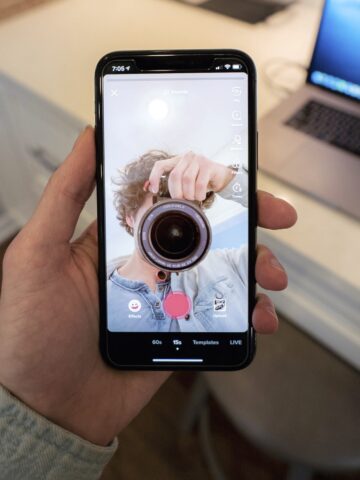


Comments
No Comments