If you are a new iPhone user, you may want or need to turn off your device occasionally. Maybe you are trying to solve some problem with iOS or apps, maybe your iPhone battery behaves strangely, or perhaps you want to take a break from constant notifications and alerts (I often need the pauses from them too). Whatever the reason, you must know how to turn off your iPhone correctly. Just that - how to turn off iPhone? This may be obscure to a new user.

Jump to:
Step-by-Step Guide on How to Turn off iPhone 11, 12, 13, 14, and others
1. Press and hold the power button (also known as the side button) on the right side of the iPhone and one of the volume buttons simultaneously on the left side of the phone.
2. A shutdown slider will appear on the screen - drag it to the right to turn off your iPhone. Ready!
How to Hard Restart a Frozen iPhone
Is your iPhone frozen or acting strangely slow - just sluggish, and the phone is not responding normally? Force restarting your iPhone 11 or later can be a helpful troubleshooting step if your device is malfunctioning or if you need to restart it for any other reason.
In this case, perform a so-called hard reboot:
- First, press and quickly release the volume up button.
- Next, press and quickly release the volume down button.
- Press and hold the side button (power button) until the Apple logo appears on the screen.
During this process, you may see the standard shutdown screen, which will also show a slider for normal shutdown, among other things - ignore it and keep the side button pressed until the phone completes the hard reset and restarts.
Note that forcing a device restart is different from a normal restart. A force restart disables the device software and then re-enables it. This can help you troubleshoot issues that an iOS software glitch may cause.
It's also worth mentioning that a force restart won't erase your data or settings. However, it's always a good idea to have important data backed up in case something goes wrong.
If you Can't Force-Restart, There are a few More Things you can try:
Make sure you press the buttons in the correct order and fast enough. I used to do it too slowly or quickly - if the method I gave above doesn't work, try other pressing speeds - in my experience, about half a second per button always worked.
Try pressing the buttons harder or with more force - in other words, make sure you are pushing them.
Check if your iPhone has any visible damage - a cracked screen or water damage. If so, that could be causing the problem. Then I recommend the service.
Additional Tips on How to Turn Off iPhone
It's important to note that turning off your iPhone is different from putting it to sleep - a state where you usually put your phone back in your pocket or bag. When you put your iPhone to sleep, it stops displaying the screen and enters a low-power state. You can do this by pressing the power button once or by letting the screen go blank and black automatically after a time set by you in the system settings. To wake your iPhone from sleep mode, press the power button (side) or home button (older models).
If you're having trouble turning off your iPhone or the power-off slider doesn't appear when you press and hold the power button, your device may have a problem. In this case, it's a good idea to contact Apple Support or visit an Apple Store for help - I've never had a problem with those guys and always got help from Apple Authorized Reseller staff.
Summary
Turning off your iPhone is a simple process that can be done by pressing and holding the power button together with the volume button and dragging the power off slider to the right. If you need help turning off your iPhone, feel free to seek help from forums, Facebook groups, or Apple employees.
---------
📱 iPhone models: 11, 11 Pro, 11 Pro Max, 12, 12 Mini, 12 Pro, 12 Pro Max, 13, 13 Mini, 13 Pro, 13 Pro Max, 14, 14 Plus, 14 Pro, 14 Pro Max



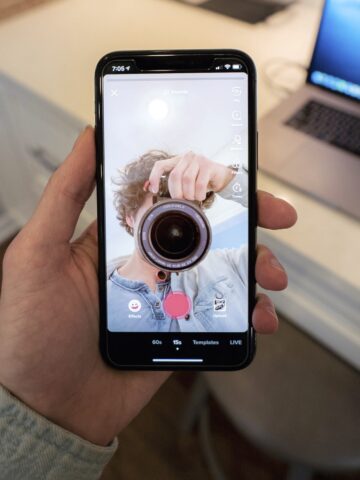


Comments
No Comments